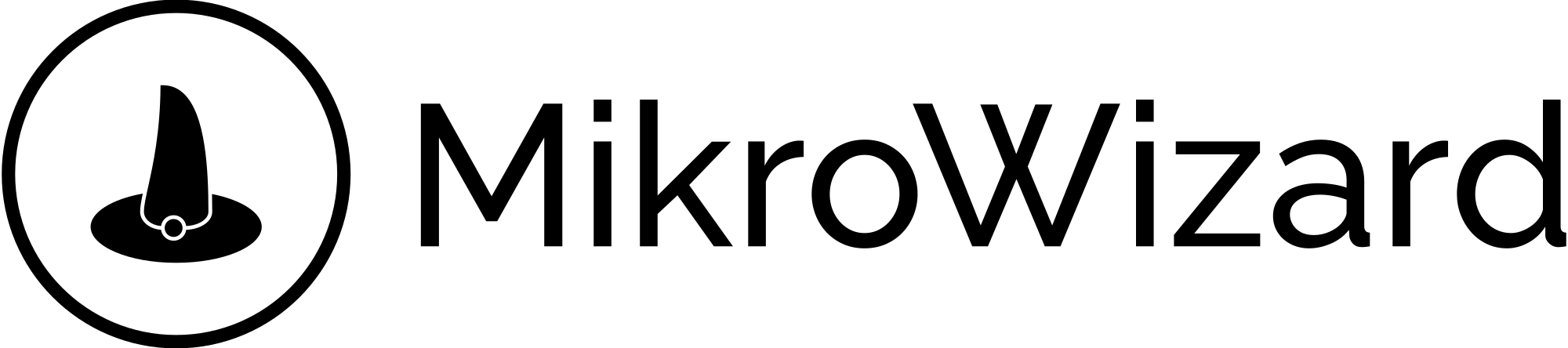Table of Contents
Select the “Permissions” option from the main menu on the left side. #
In the Permissions page, you will see a list of existing permissions . To add a new permission rule , click on the “+” button.
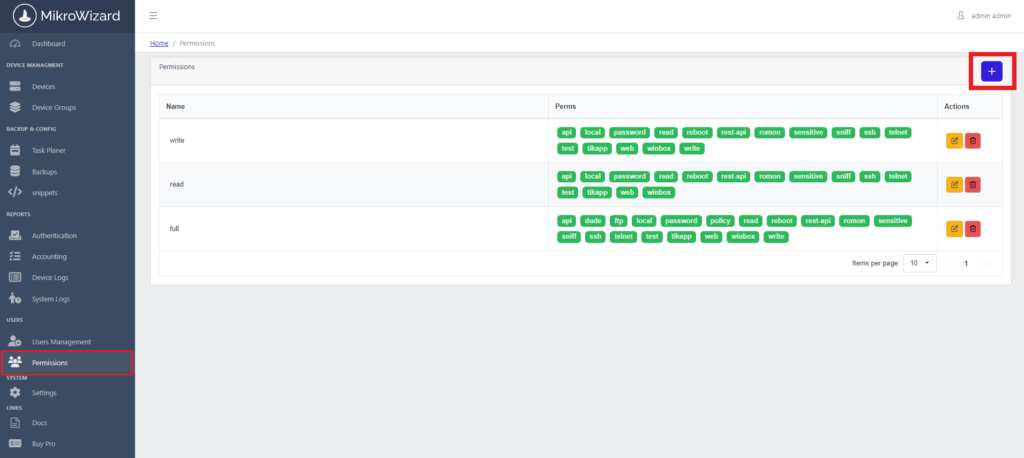
You can not delete or modify default permissions and there is a restriction
Ensure that you only grant access to features that are necessary for user roles to maintain security practices.
Define New Permission Rule : #
- In the new window, you can enter the following information:
- Permission Name: Provide a clear and descriptive name for the new permission.
- Select the specific permission: Select the specific permission that you want to adjust
- you will see a list of various access options, which may include API, FTP, password, winbox and etc.
- For each feature, you can activate or deactivate access by checking or unchecking the respective checkbox.
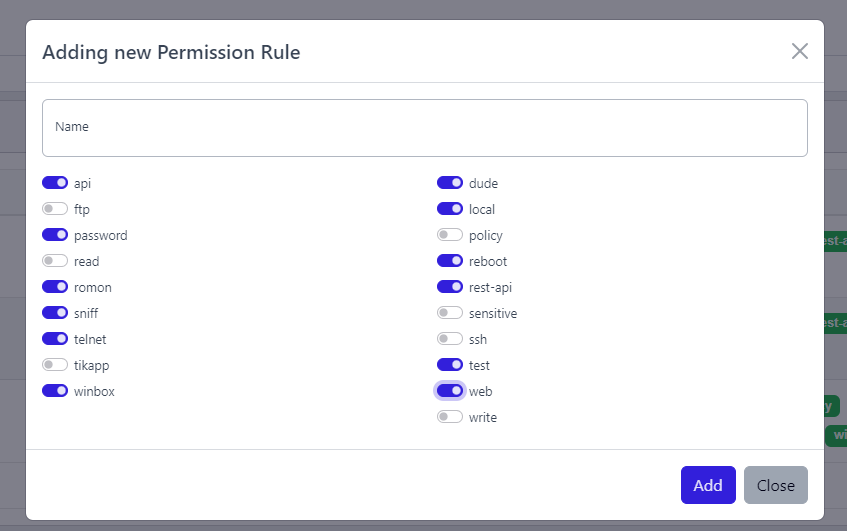
After configuring the desired access rights, click the “Add” button to apply the changes.
User Needs Assessment: Before assigning specific access rights, consider each user’s needs and responsibilities to ensure they have the appropriate level of access without overexposure.
Security Review: Regularly review active permissions to ensure that no unnecessary access is granted, especially for sensitive features like API and password management.
Security Review: Regularly review active permissions to ensure that no unnecessary access is granted, especially for sensitive features like API and password management.