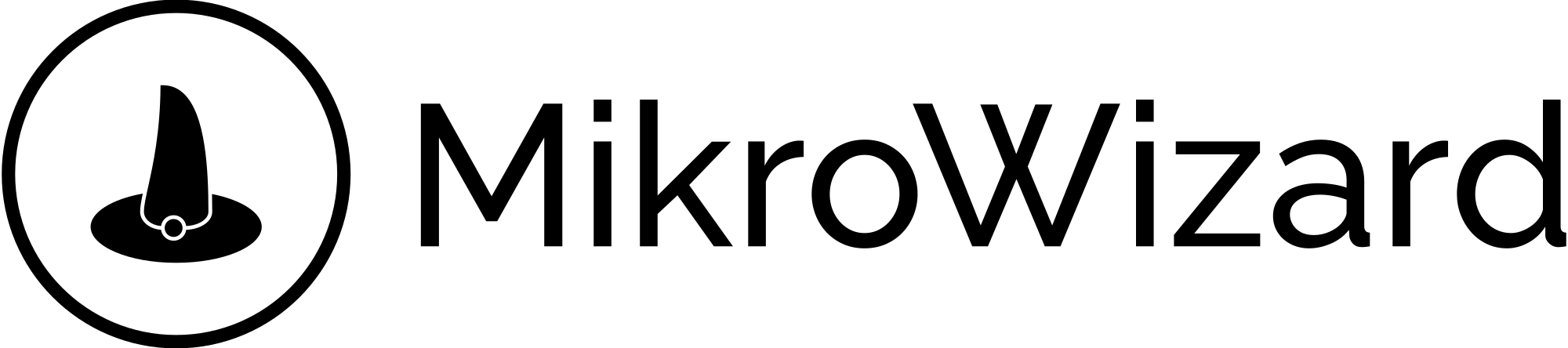Table of Contents
To Add New Devices on MikroWizard #
- Select the “Devices” option from the main menu on the left side.
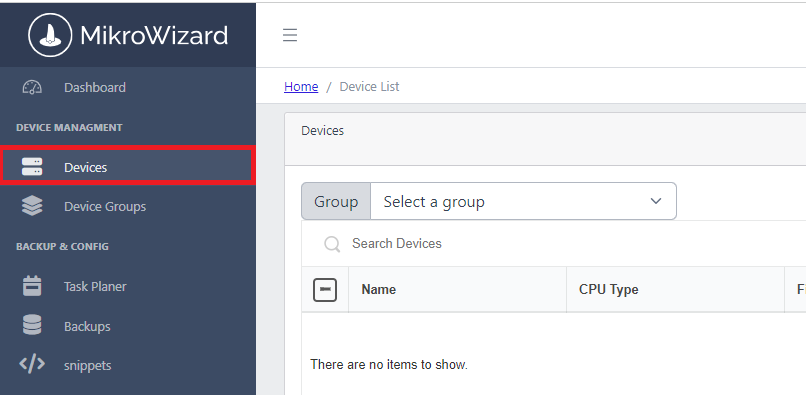
2. On the Devices page, select the “Scanner” option.
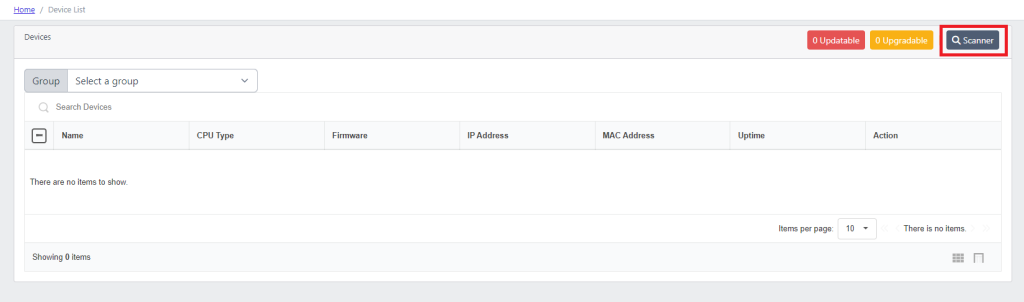
Note: Before scanning, ensure that all network configurations are correct, and the device is reachable within the network.
3. Choose the scanning method: You can select between two options—Layer 2 scan or TCP/IP scan.
Select the TCP/IP method. #
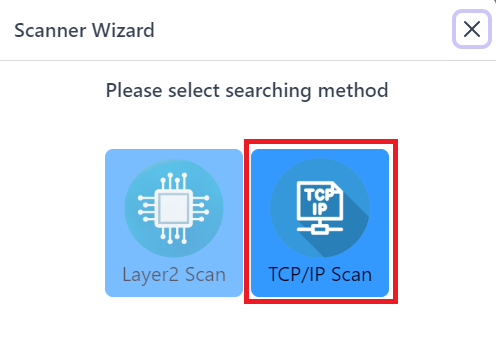
4. Enter the necessary information for the scan:
IP Range: Specify the starting and ending IP addresses for the scan.
Username and Password: Enter the credentials needed to connect to the router.
API Port: Typically, the default API port is 8228.
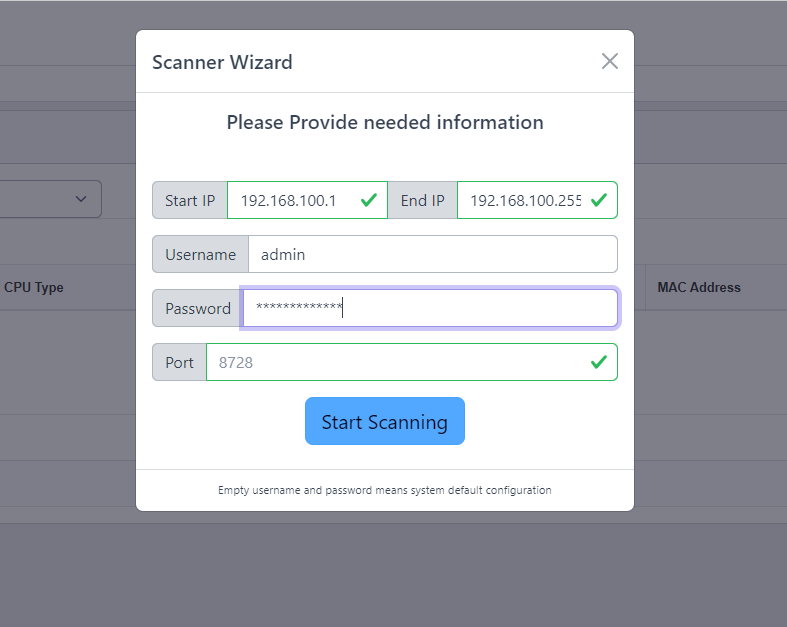
Click on the “Start Scan” button to initiate the scanning process. This will search for the specified devices and display them in the list.
Note: Ensure that the API port is open and not restricted to specific IP addresses. If it is restricted or closed, you may need to adjust settings in the IP/Services section of the router to resolve access issues.