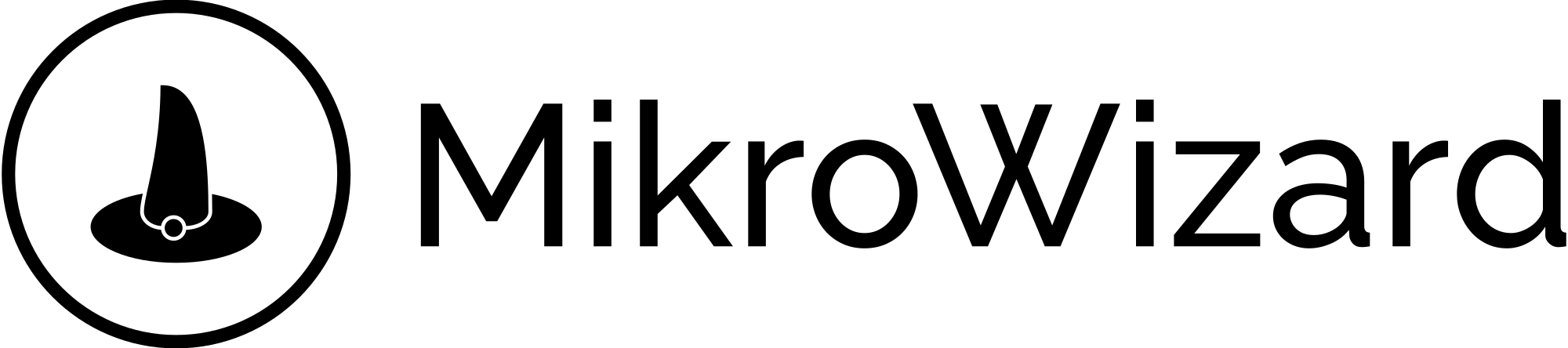Table of Contents
- Add a New User
- 1. Select the “Users Management” option from the main menu on the left side.
- 2. In the new page, you can enter the details of the new user, which include:
- 3. Manage Access Permissions:
- 4. Group Access Permissions (if needed):with this section, you are assigning users to have access to your routers
- Finalize User Creation:
Add a New User #
1. Select the “Users Management” option from the main menu on the left side. #
- To add a new user, click on the “+” button.
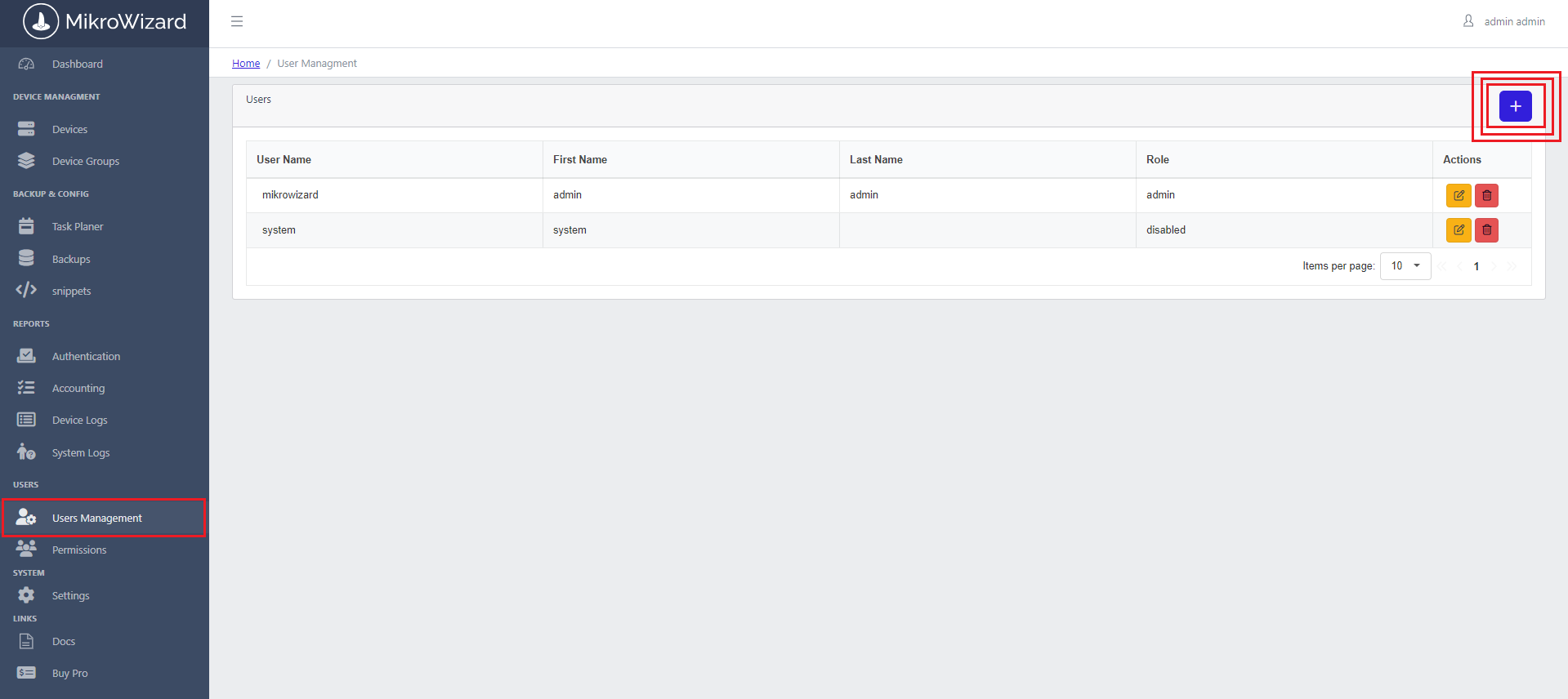
2. In the new page, you can enter the details of the new user, which include: #
- Username
- First Name
- Last Name
- Email Address
- Password
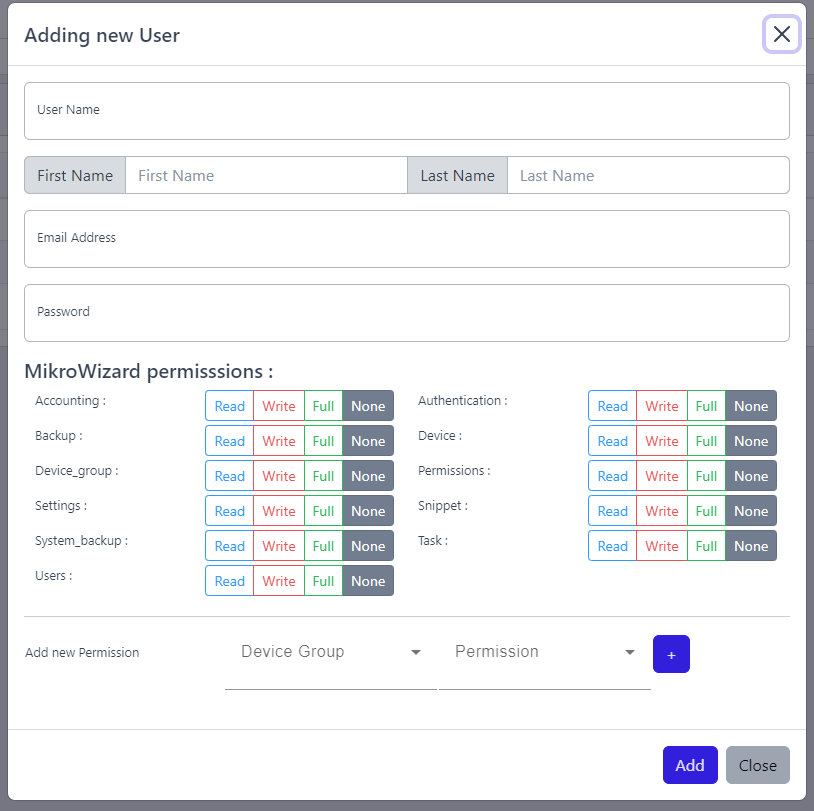
User Naming Conventions: Maintain a consistent naming convention for usernames to simplify user management.
Security Best Practices: choose strong passwords and ask users to change it
Security Best Practices: choose strong passwords and ask users to change it
3. Manage Access Permissions: #
- You can specify detailed access permissions for new users to various sections of the platform. Common sections may include Accounting, Backup, Device Group, Settings etc.
- Each section consists of four levels of access, which you can configure:
- Read: User can view content.
- Write: Users can create and modify content.
- Full: The user has complete access to all functionalities and can delete data.
- None: No access to that section.
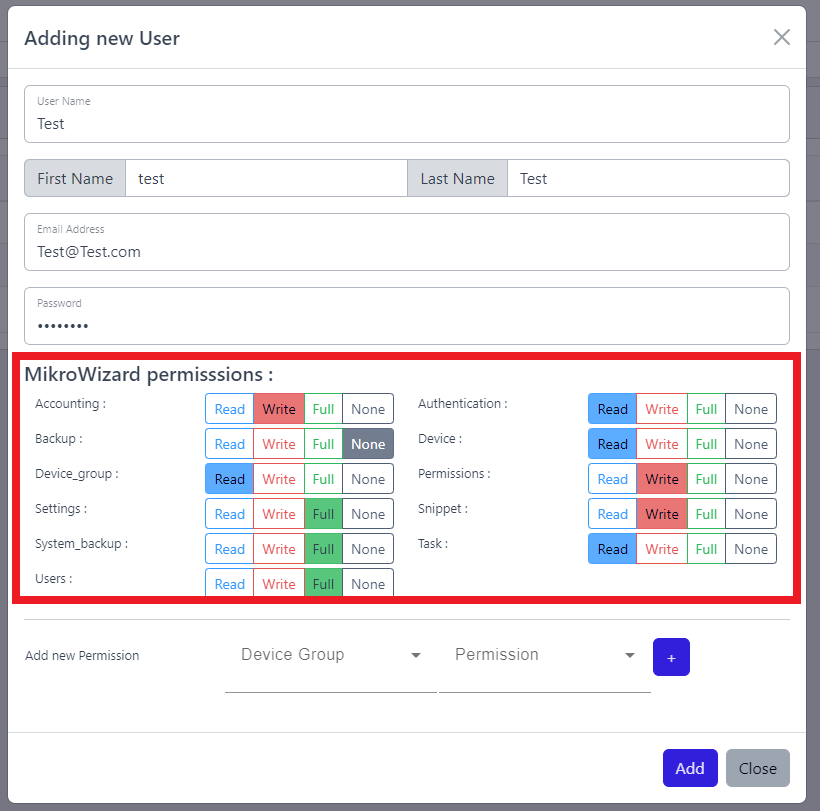
4. Group Access Permissions (if needed):
with this section, you are assigning users to have access to your routers #
- You can also assign the user access to existing groups. To do this, select the desired group name, choose the type of access level, and click the “+” button to add that group access for the user.
- note : You can create customized permisions from permission menu
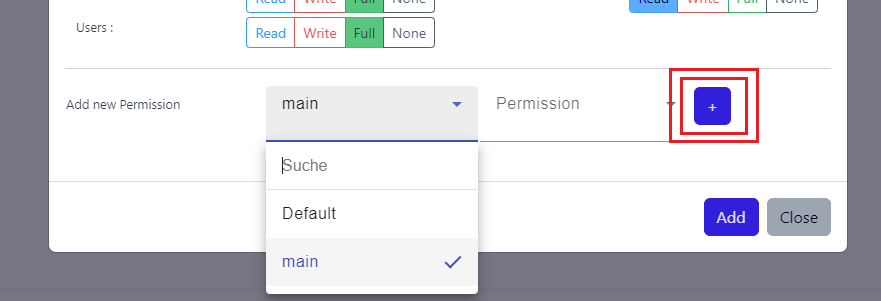
Note: Don’t forget to press the “+” button after you’ve selected permission to a group.
Finalize User Creation: #
- After entering all the information and setting the appropriate permissions, click the “Add” button to create the new user account.
Regular Review of User Permissions: Periodically review user permissions and access levels to ensure they are still appropriate based on job roles and responsibilities.
Training and Documentation: Provide training and documentation to new users on how to use the platform effectively and understand their access rights.
Training and Documentation: Provide training and documentation to new users on how to use the platform effectively and understand their access rights.
- After creating a user, you can manage it on the “Users Management” page.
- Use the options available in the “Action” section for each user to:
- Delete the user if it is no longer needed.
- Edit the user to change its name or modify its members.
- Use the options available in the “Action” section for each user to: