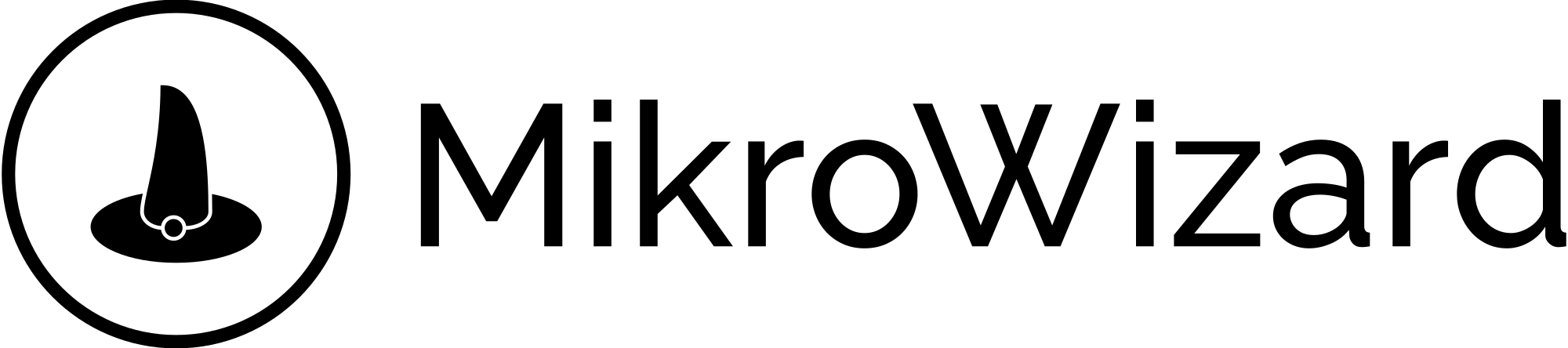OS Installation Steps #
Before you start, download one of the Ubuntu version ISO: (You can install both on a desktop or server)
It is outside the scope of this document to guide you on installing an operating system. Be it physical or virtual, the steps are much the same.
Here is the tutorial from the ubuntu.com website:
Ubuntu server install tutorial
Ubuntu desktop install tutorial
Easy install with Docker #
Just Copy and Paste then execute the following code in the terminal.
Please ensure the server has an active internet connection for the installation process.
sudo su -c "bash <(wget -qO- https://gist.githubusercontent.com/s265925/84f8fdc90c8b330a1501626a50e983a1/raw/b1fc4e0f283fd48d78861fa1a665fd1cb19b734d/installer.sh)" root* Redis Docker container
* PostgreSQL docker container
* MikroWizard mikroman (backend) container
* including Python3 and libraries, such as cron and bash scripts.
* MikroWizard mikrofront (frontend) container
* including nginx, mikrofront build, cron, and python codes for update service
During the installation, the installer will ask for the following information:
1.PostgreSQL Database username:
- The username must meet the following criteria: Length is between 1 and 63 characters, Starts with a letter or an underscore, Contains only letters, digits, and underscores
2.PostgreSQL Database Password
- The Password must meet the following criteria: at least 8 characters, Contains at least one uppercase letter, Contains at least one lowercase letter, Contains at least one digit”
3. Primary Server IP address ( same as your server ip address)
- This is the IP address that will be the system default for specific usages, Like Access for the admin panel . This is the ip address that you will use to access MikroWizard
4. RADIUS secret:
- The Radius Secret must meet the following criteria: Length is at least 8 characters, Contains at least one uppercase letter, Contains at least one lowercase letter, Contains at least one digit
5. Firmware storage Path:
- This is the location that MikroWizard will use to store Firmware and Packages downloaded from the Mikrotik.com Website
6. Backup storage Path:
- This is the location that MikroWizard will use to store Router Backups in text format
After Successful installation, you can navigate to http://[Server IP address]/ in your browser
Username: mikrowizard
Password: mikrowizard