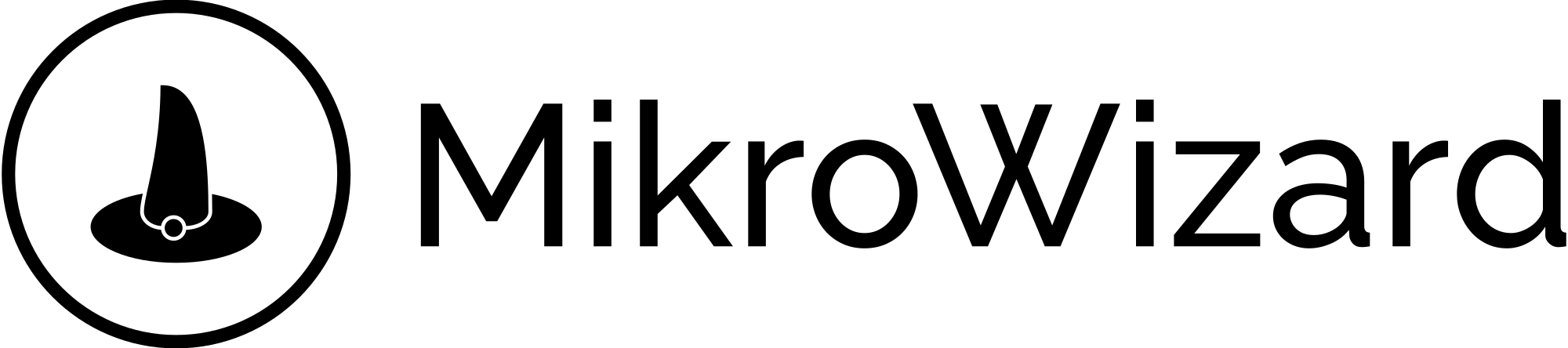One-click backup access
You can easily access all your backups with just one click, allowing you to quickly restore configurations when needed.
Filtering backups
The system allows you to filter backups based on specific criteria, making it easier to find the backup you need.

Automated Device Configuration Backup
This feature automatically backs up the configurations of your devices, ensuring that you have a recent copy in case of unexpected events.
Backup scheduling with multiple schedule tasks
You can schedule regular backups at specified times using the task planner feature, ensuring that your configurations are backed up consistently.