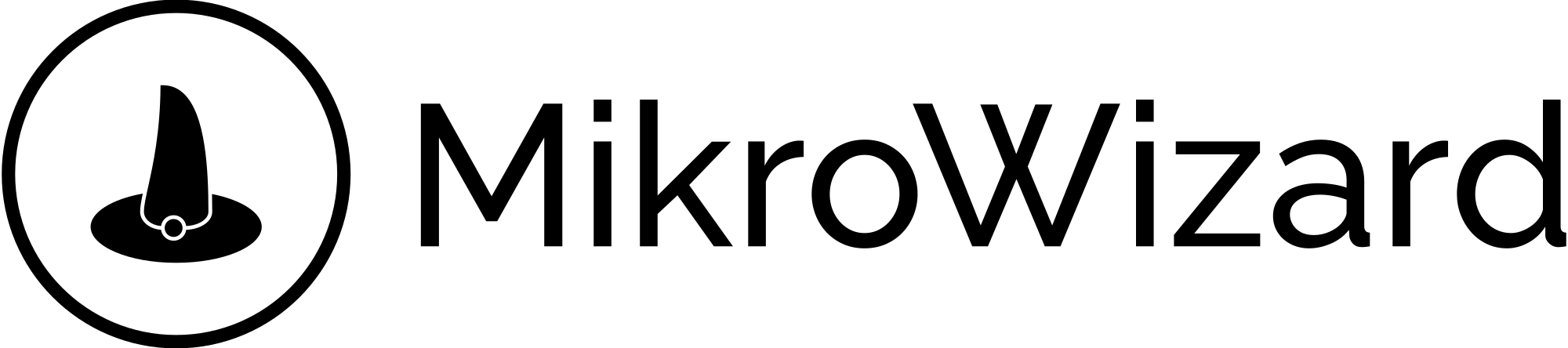Home page › Forums › General Discussion › Feedback and Suggestions
- This topic has 10 replies, 5 voices, and was last updated 1 month, 2 weeks ago by
admin.
- AuthorPosts
- July 28, 2024 at 8:54 am #7344
Encourage users to share their feedback, suggestions, and ideas for improving the app experience
- August 7, 2024 at 9:01 am #7979
First impressions:
* nice and smooth installation on Proxmox with Ubuntu LXC
* nice GUI!Bugs:
*
default user: cannot add backup task – filled out everything for one device, but empty task list!CRON should show some example. When you add a new device it should be selected as active (checkmark set).
* now as I have a backup, clicking on “show backup” nothing happens – GUI (safari on AppleSilicon and LibreWolf on Windows x64) freezes.
* default user: Edit 2nd User: cannot add new permission (Default Group – Full) therefore 2nd user does not see my deviceOther:
* Your website: no logout / user management link found
* Is there any setting for a backups to keep only last n backups, days, weeks,…. ?-
This reply was modified 11 months, 1 week ago by
Ralf Neumann.
-
This reply was modified 11 months, 1 week ago by
Ralf Neumann.
-
This reply was modified 11 months, 1 week ago by
Ralf Neumann.
-
This reply was modified 11 months, 1 week ago by
Ralf Neumann.
-
This reply was modified 11 months, 1 week ago by
Ralf Neumann.
3 users thanked author for this post.
- August 7, 2024 at 11:10 am #7991
Hello Relf,
Welcome to the MikroWizard Team,
Seems you figured it out with cron , as you already mentioned cron needs examples and of course, needs to show an Error message with the wrong cron to the user 🙂
here is a website with examples of cron that you can use before we add some in the Front app
https://crontab.guru/examples.htmlAbout the permissions please make sure you are clicking on the plus icon in front of the list! as following image:
First of all please select the device group and permission on the list
1. click on the plus icon
2. you should see it added to the list
3. click save to save permissions added

About the website is reported to team and the profile link will be added today
1 user thanked author for this post.
- August 7, 2024 at 11:17 am #7993
About the backup not showing! did you change the default location of backups during installation?
can you please check /opt/mikrowizard/server-conf.json to check the lines that specify the backup and firmware folder on your server? ( don’t send other lines as it may expose passwords and cipher key)"PYSRV_BACKUP_FOLDER":"/backups/", "PYSRV_FIRM_FOLDER":"/firms/", - August 7, 2024 at 11:44 am #7999
No, I did not change the defaults. Values are just like above.
During installation I only set the RADIUS IP to 127.0.0.1 ( Maybe this could be default? )
root@MikroWizard:/opt/mikrowizard/backup/E4:8D:XX:XX:XX:XX/2024-08-07# ls 10-55-10.txt
.txt file contains export. Backup seems to work.
Other observation; .json says /firms/ but ‘ls’ shows
/opt/mikrowizard# ls backup firmwares server-conf.json
and firmwares is empty even as I downloaded 7.15.3 and its shows up in “Firmware in repository”
-
This reply was modified 11 months, 1 week ago by
Ralf Neumann.
-
This reply was modified 11 months, 1 week ago by
Ralf Neumann.
-
This reply was modified 11 months, 1 week ago by
Ralf Neumann.
-
This reply was modified 11 months, 1 week ago by
Ralf Neumann.
-
This reply was modified 11 months, 1 week ago by
Ralf Neumann.
2 users thanked author for this post.
-
This reply was modified 11 months, 1 week ago by
- August 7, 2024 at 11:55 am #8008
Pemissions: easy an 1 – 2 – 3 🙂
Correct order fixed the problem. Thanks!
2 users thanked author for this post.
-
This reply was modified 11 months, 1 week ago by
- November 24, 2024 at 10:04 am #8348
This site is amazing!
- November 26, 2024 at 12:10 pm #8350
How to get back Scanner Wizard? I have indicated the wrong range of addresses for scanning and now pressing the “Scanner” button immediately begins an attempt to scan
- May 29, 2025 at 5:10 pm #8480
There is task lists in top header ,stop/cancel scanner task
- May 18, 2025 at 10:54 am #8474
Hello, on the main page in the pricing section i’m not able to own the amount of device license which i want to buy. all the buttons bring me always back to https://mikrowizard.com/pricing/# page …
how to create an order?
best regards
- May 29, 2025 at 5:12 pm #8481
- AuthorPosts
- You must be logged in to reply to this topic.