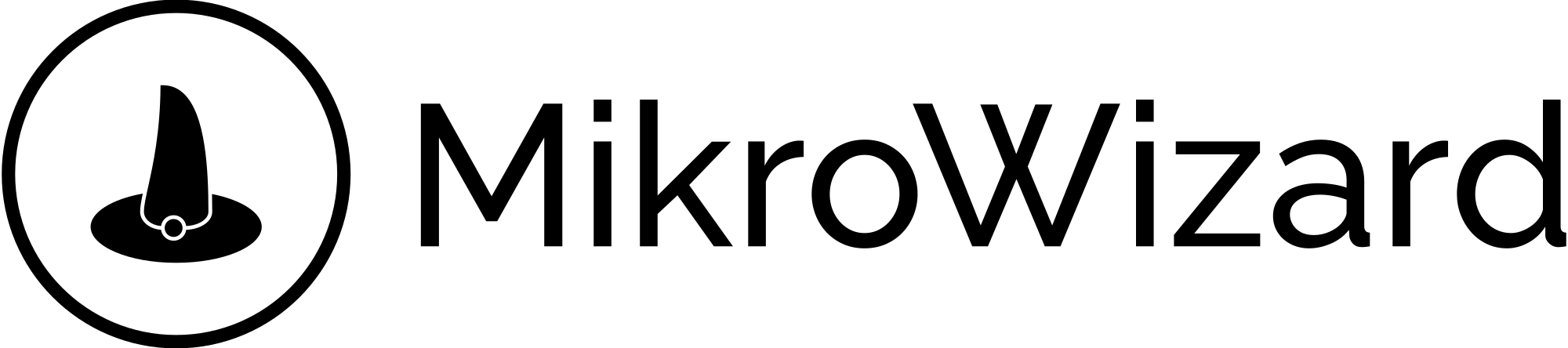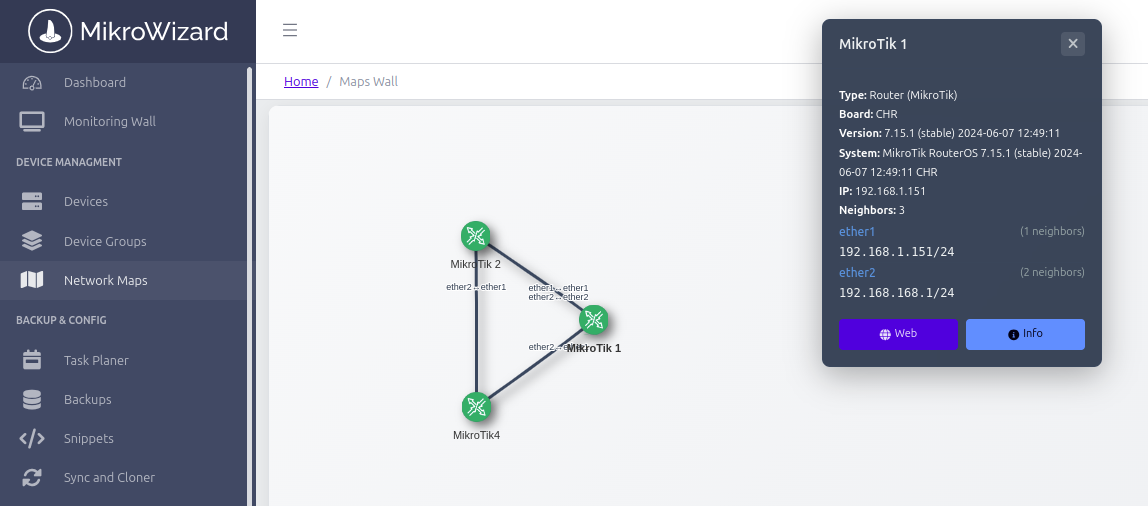MikroWizard 1.2.0: A Big Update
Make Managing Your MikroTik Devices Easier
We are excited to share the new version of MikroWizard, which is 1.2.0. This update brings many helpful changes to make your daily tasks simpler and faster. It works for both the free version and the Pro version. We have added new tools, fixed some problems, and made the whole app run better.
In this blog post, we will go through all the changes from the update notes. We will explain what each one does in simple words. We will also share some examples of how you can use these features in real life. Whether you manage a small office network or a bigger setup for a business, these updates can save you time and reduce stress. Let’s start!
All the New Features in MikroWizard 1.2.0
This update adds several new things to help you work with your devices more easily. Here is a full list with simple explanations:
Web Access Button: Now, next to each device name in your list, there is a button to open WebFig right away. For free users, this gives direct access to the device’s web interface if you are on the same network. For Pro users, it also lets you use the proxy for access from far away. This is great for quick checks without typing long addresses.
How to use it in real life: If you are fixing a problem in your office, just click the button to jump into the device’s settings. No need to remember or look up IP addresses every time.
Network Map (Pro only): This creates an automatic map of your network layout. It uses MikroTik’s neighbor discovery tools like MNDP, CDP, or LLDP to find how devices connect in your Layer 2 network. The map shows connections, how many neighbors each interface has, and details about other devices nearby.
How to use it in real life: In a small business with 10 to 50 devices, like a store with Wi-Fi points, you can see the whole setup at once. One user found a bad switch causing connection drops by looking at the map and fixed it fast.
Proxy WebFig (Pro only): This lets you access WebFig through MikroWizard as a safe middle step. You don’t need the direct IP address. As long as MikroWizard can reach the device, it works. It also auto-logs you in with a temporary password (like an OTP), so no typing usernames or passwords.
How to use it in real life: For teams working from home or different sites, you can check a device safely without opening ports or using VPN every time. A consulting company uses it to connect to client devices quickly during visits, cutting setup time from 10 minutes to 30 seconds. It adds security by hiding your network and using short-lived logins.
Asyncio Syslog Server: We rewrote the part that handles syslog messages using asyncio. This makes it faster and able to handle more logs without slowing down.
How to use it in real life: If your network sends a lot of log data, like from busy routers, this keeps everything running smooth without crashes or delays.
Enhanced DHCP Log Handling: We improved how the app reads and understands DHCP logs. Now, it shows more accurate info about IP assignments.
How to use it in real life: When troubleshooting why a computer can’t get an IP, you can see clear details from the logs to find the issue quicker.
Firmware Upgrade Tool: You can now upgrade the firmware on a device straight from MikroWizard.
How to use it in real life: Instead of downloading files and using Winbox, do it all in one place to keep devices up to date easily.
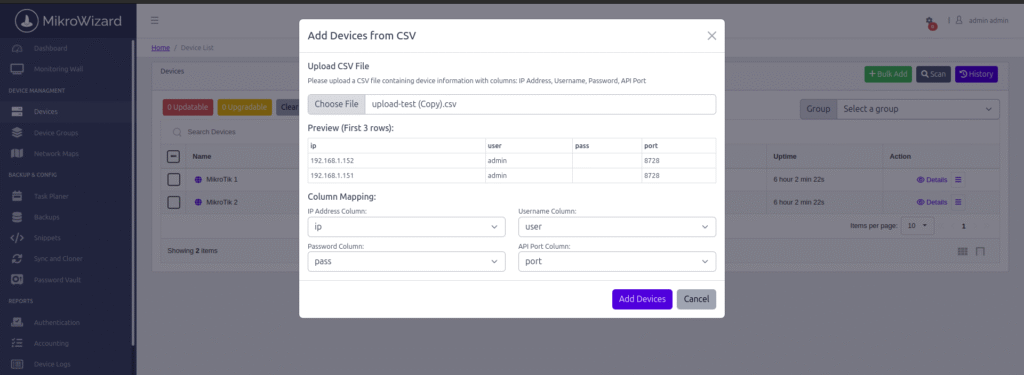
Bulk Device Import: Add many devices at once by uploading a CSV file.
How to use it in real life: If you have a list of new devices from a spreadsheet, import them all in seconds instead of adding one by one. Perfect for growing networks.
User & Device Group Management: From the Device Groups page, you can now assign users and manage who sees what. Groups are more useful now with easy ways to control access.
How to use it in real life: In a team, give junior staff access only to certain groups of devices, like branch offices, while seniors see everything. This keeps things organized and secure.
Device Group Bulk Operations: Do actions like firmware upgrades or updates on all devices in a group at the same time.
How to use it in real life: For a business with multiple locations, update all routers in one “Stores” group with one command. One service provider saved hours on weekly checks this way.
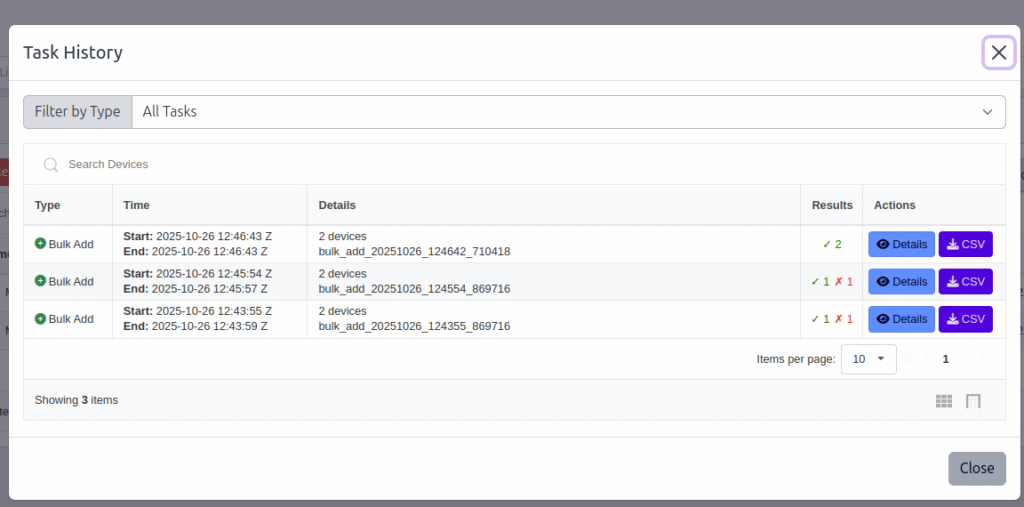
Improved Scan/Add History: On the Devices page, there is a new History button. It lets you see or download logs of past scans and adds as a CSV file.
How to use it in real life: For audits or reviews, pull up what devices were added last month without searching emails or notes.
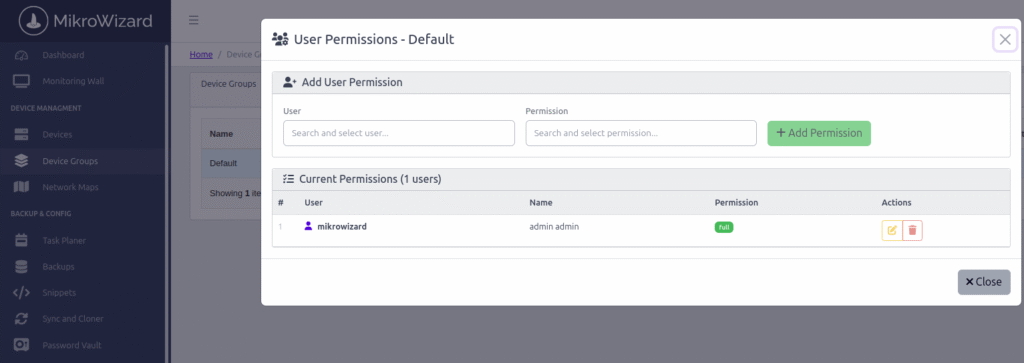
Upgradable/Updatable Filter: This filter now works right, and we fixed wrong upgrade info from before.
How to use it in real life: Quickly find which devices need updates and focus your work there.
Cron Selector in Tasks: In the Tasks page, there are now ready-made cron examples. You can search and pick them to set up schedules easily.
How to use it in real life: Set up a backup every night without learning cron syntax from scratch – just search for “daily” and go.
Spotlight on Key Features: Deeper Looks with Real Examples
To help you see the value, let’s talk more about a few big ones.
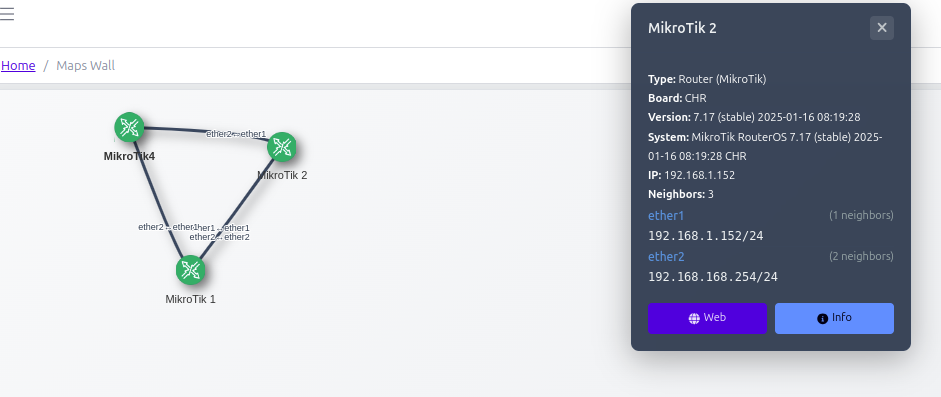
Network Map: See Your Connections Clearly
The Network Map pulls data from your MikroTik devices using broadcast protocols in the same network area. It builds a picture showing how everything links up, with counts like “this port has 5 neighbors.” Click on a spot to open WebFig directly or via proxy.
Real examples: For small to medium businesses, map out office setups to spot issues fast. An ISP uses it to check links between sites without logging into each device. For checks by rules or laws, export the map to show your setup is safe and split right.
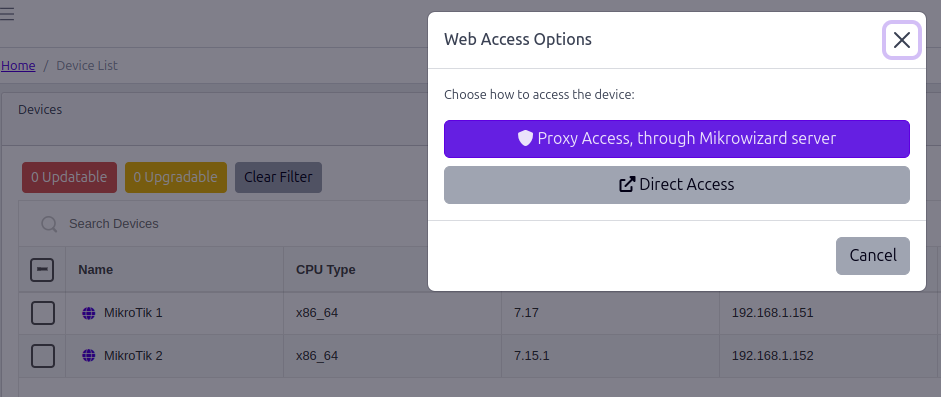
Proxy WebFig: Safe and Easy Remote Work
This feature makes MikroWizard your safe bridge to devices. It creates a temp login for each session, so you jump in without extra steps. It’s secure because it doesn’t show device addresses outside and uses end-to-end protection.
Real examples and benefits: Teams in the field access gear without asking for IPs each time. Security gets better with auto-changing logins that stop bad tries. For home fixes, reach far devices without full VPN setup. It cuts help calls and fits safe-work rules.
Device Groups: Better Control for Teams
Groups now let you link users directly and run big actions on all inside. It’s simple: Pick a group, choose an action, and done.
Real examples: Set rules per group, like auto-saves for key devices. Teams assign views to keep info safe without too much watching.
Improvements and Fixes: Making Everything Better and Safer
We didn’t stop at new tools. We also made the app stronger inside. Here is what we changed:
Database & API Layer: Added updates for device upgrades. Better handling of errors and cleaner responses from the API.
Background Tasks: Made them run steadier and faster for no waits.
Network Discovery: The scanner now finds devices more right, with less wrong info.
Logging System: Logs have better setup and auto-clear old ones. They save in /opt/mikrowizard/logs so you can find them easy.
UI/UX Enhancements: Made the screens nicer and easier on pages like Settings, Backups, User Management, Password Vault, Sync & Clone, User Tasks, Device Management, and Device Groups. Things load quick, work on phones, and feel smooth.
Performance: Syslog handles more data, tasks stop clean, database asks are fast. You can set thread limits, and we use ThreadPoolExecutor instead of old ways.
Security: Checked inputs more and added safe steps all over.
Bug Fixes: Fixed problems with firmware updates and upgrades. Better error shows in device parts. Many small fixes and speed boosts.
These changes mean the app feels solid. Logs are easy to check, screens are friendlier, and it runs quick even with big networks.
Why This Update Helps You and What to Do Next
MikroWizard 1.2.0 makes handling MikroTik devices less work and more smart. Free users get tools like the Web Access Button for direct jumps and bulk adds. Pro users add maps, safe proxies, and strong groups.
Update now in your dashboard or get it from our site. Have ideas or questions? Leave a note here, message us on X, or write to [email protected].
What part of this update will you try first? Tell us in the comments – we want to hear your stories!
Keep your networks running easy. – The MikroWizard Team
Tags: MikroTik management, network map, WebFig access, device groups, firmware updates, UI improvements, syslog